Wissensbasis
Erstellt
Geändert
Geändert
How To get the logs
The log contains detailed information of the communication between the client and the server.
Connection and Transfer Queue Log Files
- Go to the main menu: File - Settings
- The Settings dialog opens
- Go to the General - Advanced dialog
- Check Enable transfer log
- Check Enable connection log
- Restart SmartFTP for the settings to take effect
By default, the logs can be found in the %localappdata%\SmartFTP\Client 2.0\Log folder:
The Connection sub-folder contains the logs for each underlying connection. The Transfer Queue sub-folder contains the log for each transfer. This is the same log that can be obtained through the the Transfer Queue pane (see below).
Transfer Queue logs in the Transfer Queue pane
- Double-click the task in task list in the Transfer Queue pane.
- The task details view will open
- Right-click on the item and select Show log from the context menu.
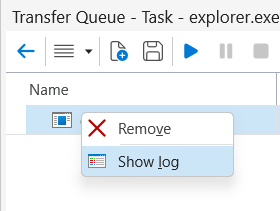
Ähnliche Artikel
What do you think about this topic? Send feedback!